Setting up emails on iPhone or iPad helps users send and receive emails anywhere right on their mobile, enabling them to work more effectively, get more jobs done, and never miss important emails.
Open the phone and go to Settings and tap Mail > Accounts (or Mail > Passwords & Accounts, depending on your iOS version)
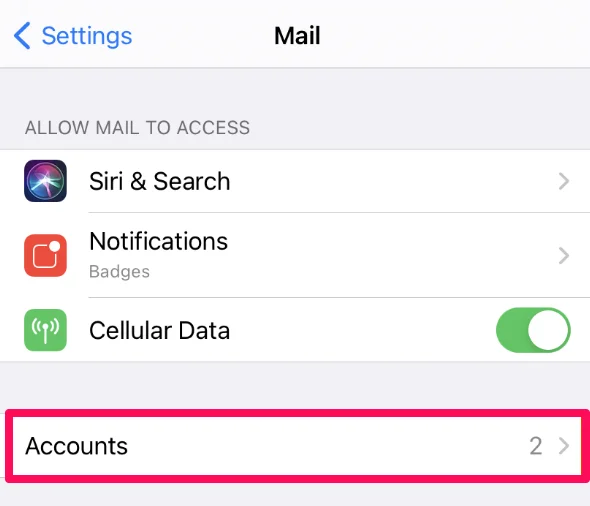
Tap Add Account to add your new email account to the phone.
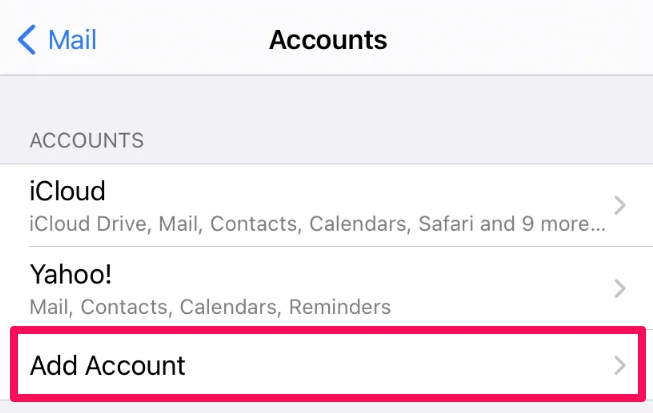
But if you’re adding your hosting Workspace account (domain-based email account), select Other as the account type.
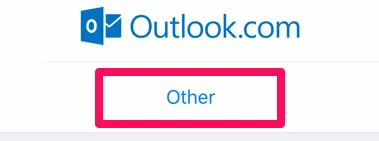
On the next screen, tap Add Mail Account to begin adding your account details.
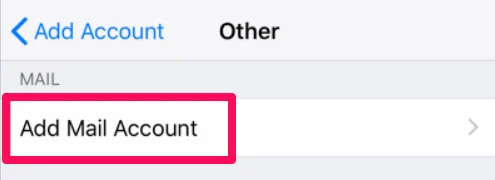
Now type your account details and tap Next to configure the server settings.
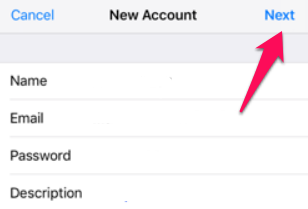
Tap IMAP to enable your email messages accessible from other devices instead of just your iPhone or iPad.
For the Incoming & Outgoing Server Mail settings:
mail.lifestyleir.com
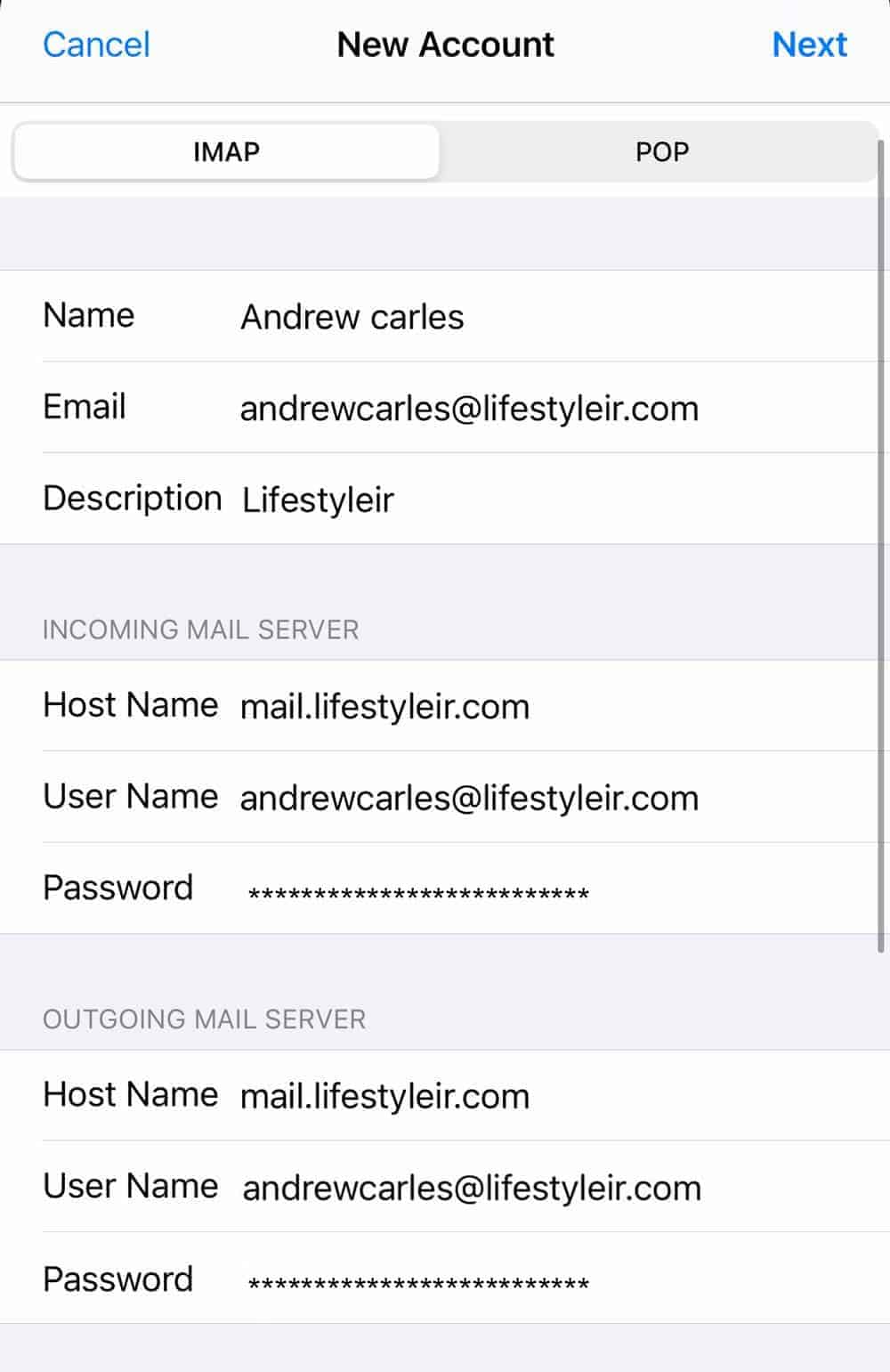
Tap Next to verify the settings, then save the setup.